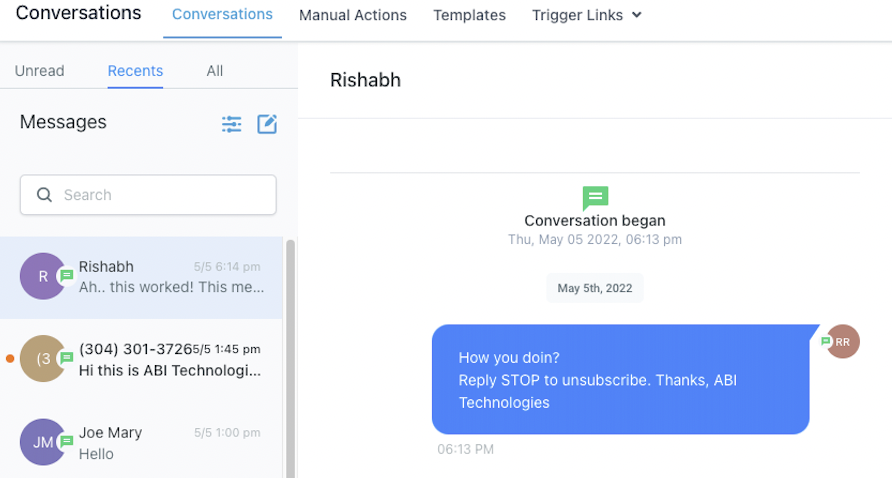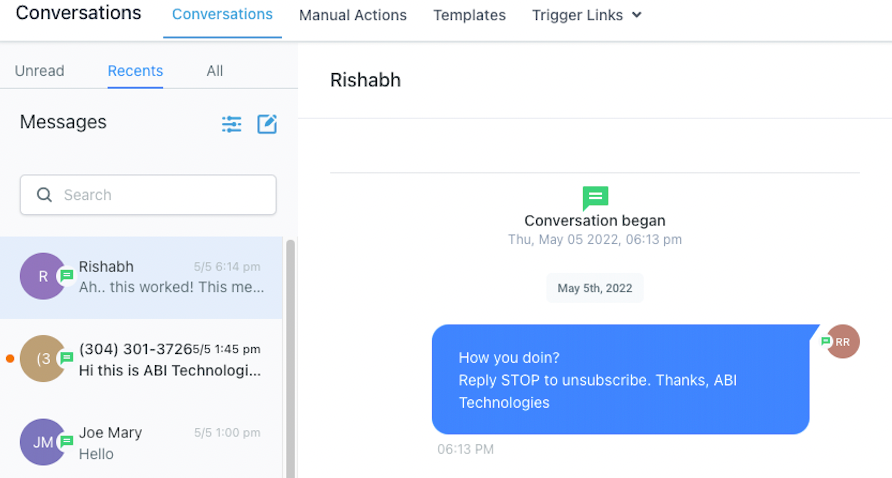We all expect that the messages we want to receive will reach us, unhindered by filtering or other blockers. An important step that our customers can take to make that expectation a reality is to prevent and eliminate unwanted messages.
We make sure that the messages sent through InsuranceFunnels are to consenting parties and follow applicable laws, industry standards, and guidelines. We also want to be mindful of measures of fairness and decency when in doubt.
Phone Messaging Policy
All messaging transmitted via the platform – regardless of use case or phone number type (e.g., long code, or toll-free) – need to comply with the Application-to-Person (A2P) messaging. All A2P messages originating from the system are subject to this Messaging Policy, which covers messaging rules and /or prohibitions regarding:
- Consent (“opt-in”): Consent can’t be bought, sold, or exchanged. For example, you can’t obtain the consent of message recipients by purchasing a phone list from another party. And SMS should only be sent to the opted-in contacts.
- Revocation of Consent (“opt-out”): The initial message that you send to an individual needs to include the following language: “Reply STOP to unsubscribe,” or the equivalent so that Individuals have the ability to revoke consent at any time by replying with a standard opt-out keyword.
- Sender Identification: Every initial message you send must clearly identify you (the party that obtained the opt-in from the recipient) as the sender, except in follow-up messages of an ongoing conversation.
- Messaging Usage: You should not be sending messages in any way related to alcohol, firearms, gambling, tobacco, or other adult content.
- Filtering Evasion: As noted above, we do not allow content that has been specifically designed to evade detection by unwanted messaging detection and prevention mechanisms. This includes intentionally misspelled words or non-standard opt-out phrases which have been specifically created with the intent to evade these mechanisms. We do not permit snowshoeing, which is defined as spreading similar or identical messages across many phone numbers with the intent or effect of evading unwanted messaging detection and prevention mechanisms.
This policy applies to all customers who use our messaging services to safeguard their messaging capabilities and services.
How We Handle Violations?
When we identify a violation of these principles, where possible, we will work with customers in good faith to get them back into compliance with the messaging policy. However, to protect the continued ability of all our customers to freely use messaging for legitimate purposes, we reserve the right to suspend or remove access to the platform for customers or customers’ end users’ that we determine are not complying with the Messaging Policy, or who are not following the law in any applicable area or applicable communications industry guidelines or standards, in some instances with limited notice in the case of serious violations of this policy.
1. SMS Ramp-Up Model (V2):
Starting February 1st, 2024, all the accounts created will have an 8-level ramp instead of the 7-day ramp with a lower limit. Below is the table which will give you a detailed idea of the ramp:
| Level |
SMS |
| 1 | 100 |
| 2 | 250 |
| 3 | 500 |
| 4 | 750 |
| 5 | 1500 |
| 6 | 2250 |
| 7 | 3000 |
| 8 |
3000+ |
How it Works:
This ramp will not start on the signup date. In contrast, it will start on the day when the first successful SMS message is sent. Learn more
- All accounts start at Level 1, enabling them to send 100 SMS within 24 hours.
- To increase sending limits, the account must send the full level sending limit within a 24-hour window.
- After sending the full level sending limit within 24 hours, the account will be temporarily restricted from sending SMS for the next 24 hours. During this temporary restriction, SMS sending is disabled.
- After the 24 hours, the temporary restriction will be removed. The account will be able to send messages again and the account will unlock the next level sending limit, increasing their sending limit.
An example
- A new account will start on Level 1 Sending Limits of 100 SMS within 24 hours.
- To unlock Level 2, A account must send 100 SMS within 24 hours.
- After sending 100 SMS within 24 hours, the account will be temporarily restricted from sending SMS for 24 hours. After 24 hours, SMS sending will be allowed again and you will unlock Level 2 sending limit of 250.
- Then to unlock Level 3, you must send 250 SMS within 24 hours, after sending 250 SMS within 24 hours you will be temporarily restricted from sending SMS for 24 hours. After 24 hours, you will unlock Level 3 sending limit of 500.
- This process of hitting the level sending limit and waiting 24 hours, continues until Level 8, which allows for 3000+ sending.
What error screens or notifications will an account see during a violation?
- Conversation Error: You have exceeded your SMS sending limit.
- Bulk Action: You are allowed to send 5000 message(s) in a day. You have already sent 5000 message(s). If you wish to proceed, 1 Message(s) will be failed.
2. Spam Message Handling:
Each of the messages sent out from the account ends up with the following 4 statuses:
- Sent: The messages whose response we did not receive from the carrier, can be in any of the three statuses below.
- Delivered: The messages which were successfully delivered and sent to the contact.
- Failed: The messages which were canceled or were not sent to the carrier to forward to the contact.
- Undelivered: The message sent was suspicious or did not fulfill the messaging policy.
As part of this feature, we will only consider Undelivered messages. All the undelivered messages end up with a particular error code and we will start storing them at each of the message levels. We will further use them to start enabling Temporary/Permanent DND at a contact level so that new SMSs are not sent to them increasing your deliverability rate.
The below table summarizes the undelivered SMS error codes and what each of them means and the relevant remediation measure we are taking:
|
Response Code
|
Code Description
|
Remediation
|
|
30005
|
User Inactive/Number does not exist |
Enable Temporary DND
|
|
30003
|
Unreachable- Out of Service |
Enable Temporary DND
|
|
30004
|
Do not want SMS/DND enabled |
Enable Permanent DND
|
|
30006
|
Landline/Incapable to receive SMS |
Enable Temporary DND
|
|
30008
|
None of the above scenarios matched
|
Do nothing
|
Opt-Out Keyword: Individuals must have the ability to revoke consent at any time by replying with a standard opt-out keyword like STOP, Unsubscribe, etc. In this case, also a permanent DND will be enabled at the contact level.
Advantage:
- This will restrict the location from sending SMS to non-relevant contacts, eventually increasing the deliverability rate and decreasing the possibility of getting blocked.
- The locations will only send out messages to the contacts who have opted in.
Spam messaging error screens:
- Conversation: Cannot send messages as DND is active for SMS.
- Bulk Action: All SMS sent via features like workflow, and bulk SMS will automatically skip the DND-marked contacts from the sender list.
How to revoke the DND for a contact?
- For Temporary DND, go to the contact details and remove the DND flag, below is the screenshot of the sample screen:
- For Permanent DND, you cannot revoke the same from UI. To revoke the permanent DND, request the contact to send a reply with the “START”, “YES”, and “UNSTOP” keywords to the number. This should automatically remove the DND from the contract.
Please Note:
If the START keyword does not revoke the DND and still incoming/outgoing messages are failing, please raise a support ticket.
3. Opt-Out Language addition
- The consent for sending out communications cannot be bought and the only way is to take explicit consent from the user for the SMS campaigns and communications.
- The consent is taken by a specific entity, in our case account that are the actual sender of these communications.
- To comply with the messaging policies each of the initial messages sent out by the company to an end-user should have below two mandatory information, ie, Sender ID and opt-out Language:
- Opt-Out Language: The end user should have the capability to remove the consent at any time, so similar to above each initial message should also have opt-out keywords like STOP, UNSUBSCRIBE, etc. We will additionally add the opt-out language: “Reply STOP to unsubscribe”.
Please note:
“Opt out message” feature is applicable to Bulk action(Bulk SMS), Workflow and campaigns and is not applicable to One on One conversation unless it is the first text being sent out to a new contact and that contact has never sent a text to the system phone number before.
Sample Opt-Out Language message screen:
How can I customize the opt-out message?
Go to Settings -> Business Info -> General, where you can customize the opt-out message, below is the screenshot for reference:
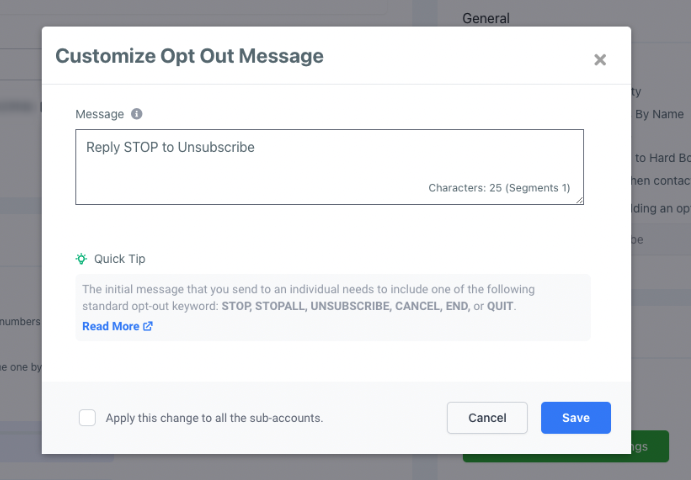
What happens if my message already has an opt-out keyword?
In case the message already has one of the opt-out keywords mentioned in the above screenshot, no opt-out keyword will be added from our side.
What happens when an end-user replies with the STOP keyword?
If individuals reply with a standard opt-out keyword like STOP, the consent to send SMS will be revoked. All upcoming and queued messages will be failed. Also, a permanent DND will be enabled at the contact level.
Please Note:
This is mandatory info that should be shared with the end customer so this is a mandatory check for all the initial messages.
4. Sender Information addition
- The consent for sending out communications cannot be bought and the only way is to take explicit consent from the user for the SMS campaigns and communications.
- The consent is taken by a specific entity, in our case locations that are the actual sender of these communications.
- To comply with the messaging policies each of the initial messages sent out by the company to an end-user should have below two mandatory information, ie, Sender ID and opt-out Language:
- SenderID: Every message you send must clearly identify you (the party that obtained the opt-in from the recipient) as the sender, except in follow-up messages of an ongoing conversation. We will additionally add the sender info: “Thanks, <Location Name>”.
Please note:
“Sender ID” feature is only applicable to Bulk action(Bulk SMS), Workflow and campaigns and is not applicable to One on One conversation.
Sample message screen:
How can I customize the opt-out message?
Go to Settings -> Business Info -> General, where you can customize the opt-out message, below is the screenshot for reference:
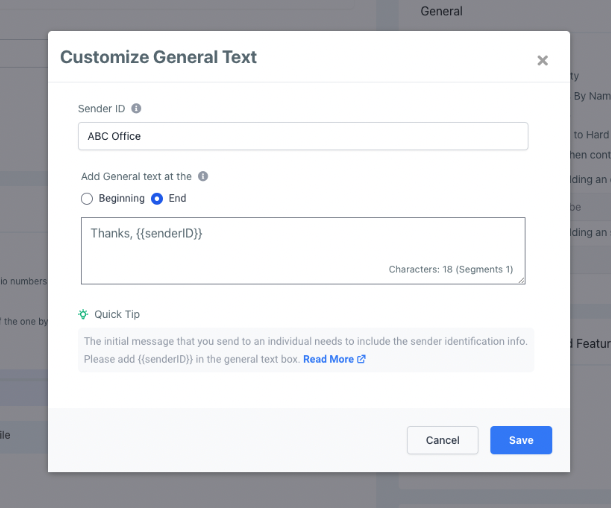
Please Note:
This is mandatory info that should be shared with the end customer so this is a mandatory check for all the initial messages.
5. Error and Opt-out Rate Monitoring
- We are focused on helping our customers deliver trusted communications. To make sure that the carrier does not block or suspend the account permanently based on bad usage.
- We will be monitoring the delivery rate of the overall account and be taking proactive measures(as mentioned below) to keep the delivery rate in check:
- Violation Email – We will send out an email notification as soon as the account hits the error rate of 8% and opt-out rate of 1%.
- Temporary Account Restriction – We will send out a suspension email as the account hits the error rate of 12.5% and opt-out rate of 2.5%.
Please Note:
As soon as the account will hit the temporary suspension all upcoming outbound SMS will be failed till 00:00 AM UTC.
What should we do when we get a violation email?
-
Stop all your workflows, campaigns, triggers, and/or bulk actions to contacts who have not explicitly opted in to receive messages from the account.
- Enable and customize the Opt Out language and SenderID message as per your use case so that all the upcoming messages are not flagged.
- Please discuss this with your client to make no bulk communication or messages blast or cold prospecting message campaigns are sent in the near future before we receive your reply to this ticket.
What are error and opt-out rates and good to have a threshold?
- A High Opt-Out Rate indicates that contacts receiving your messages have objected, generated complaints, or marked your SMS as spam. A good opt-out rate is typically in the range of 0—1%. Once the opt-out rate hits 2%, the account will be locked for sending text messages for 24 hours.
-
A High Delivery Error Rate indicates that you are sending SMS to contacts that are no longer in service, are unreachable, or use a non-SMS-capable device such as a landline. This may also mean that external carrier filters are refusing to deliver your SMS due to bad sending behavior in the past. A good error rate is typically in the range of 0—6%. Once the error rate hits 12%, the account will be locked for sending text messages for 24 hours.
What do I do to get the account suspension removed early?
- The account suspension will be lifted in 24 hours. However, if the account is permanently suspended, please reach out to Support.